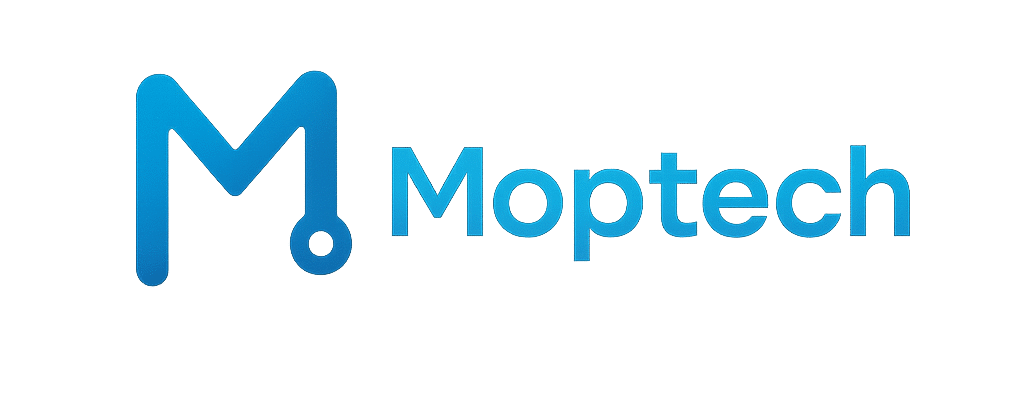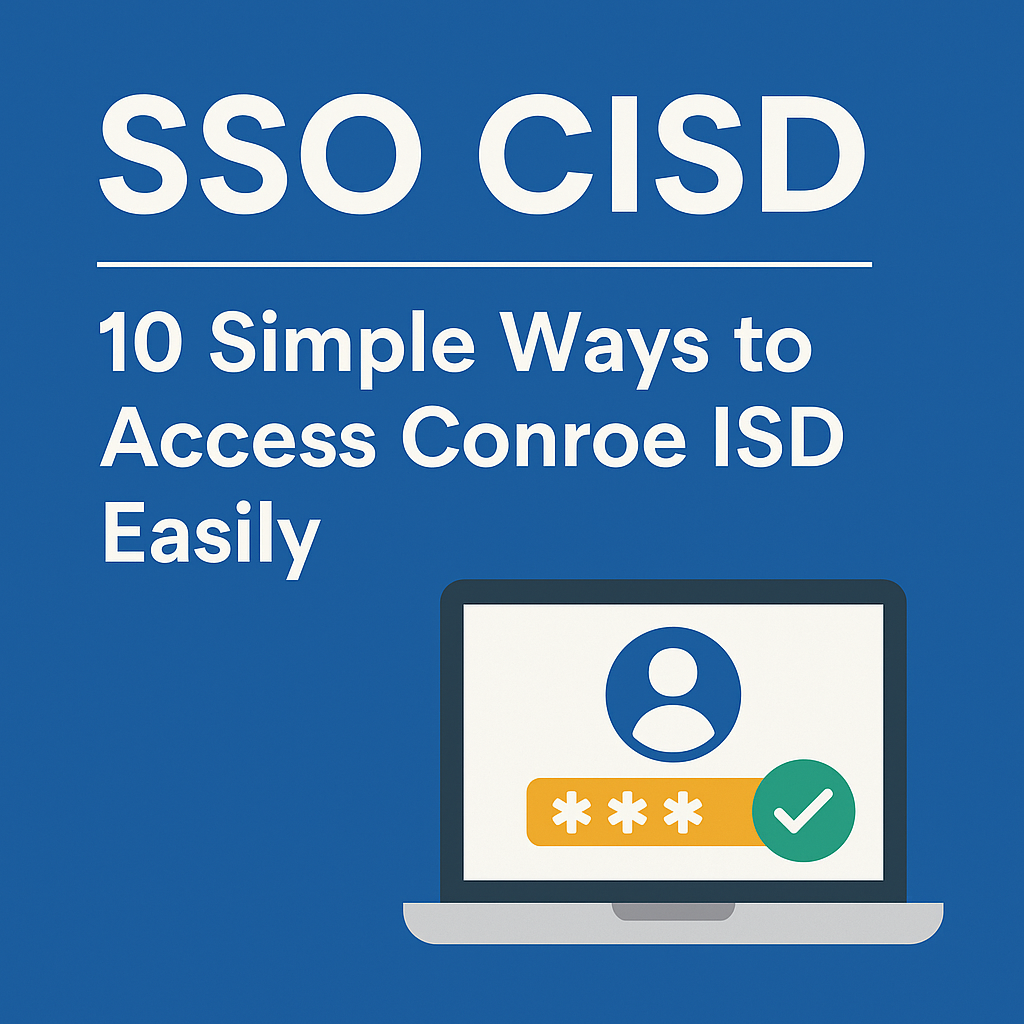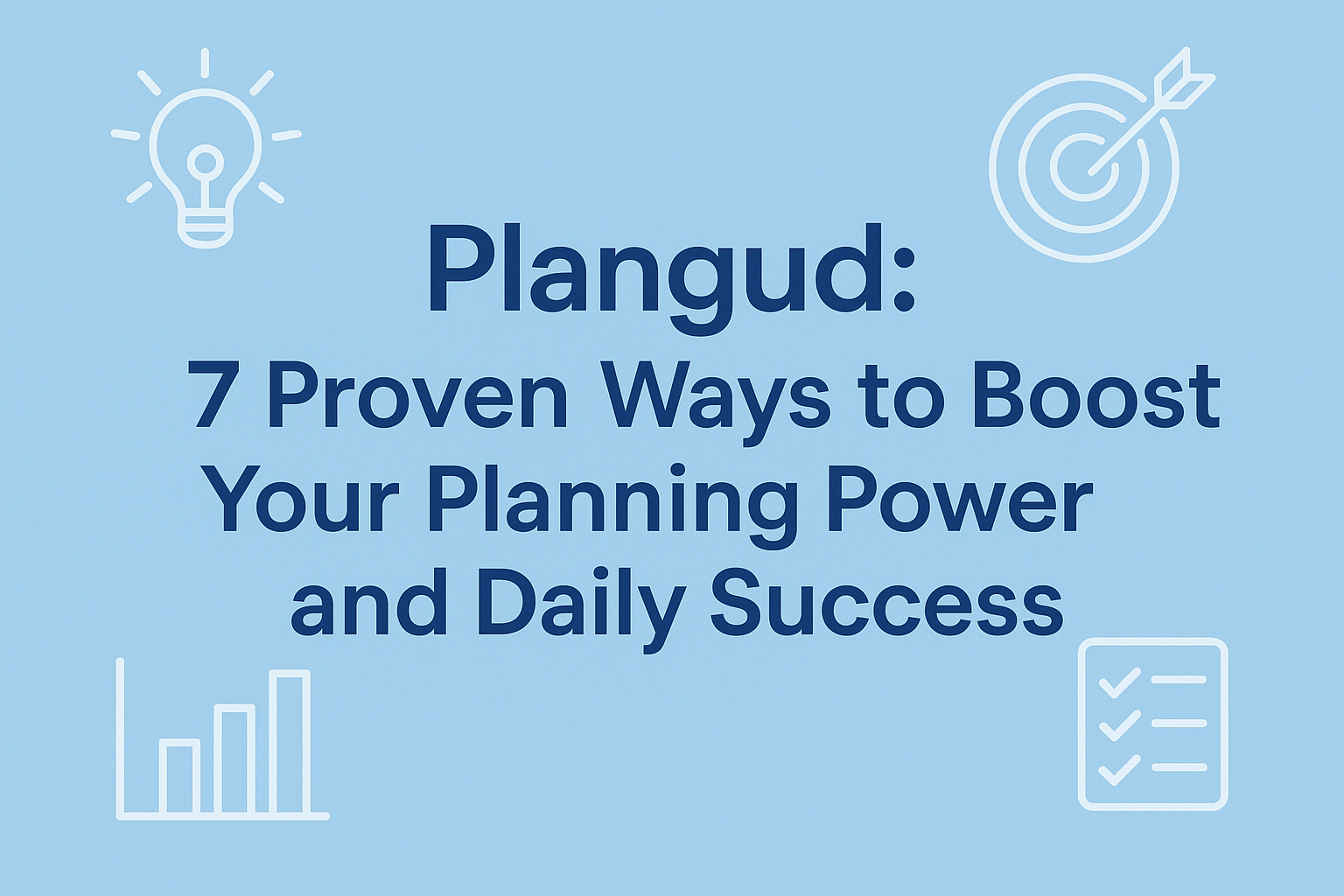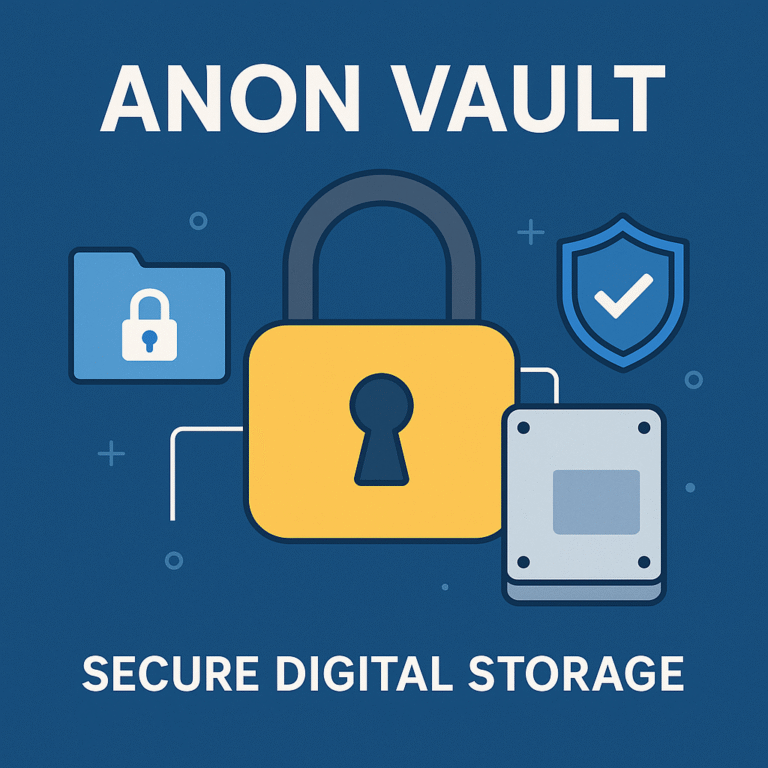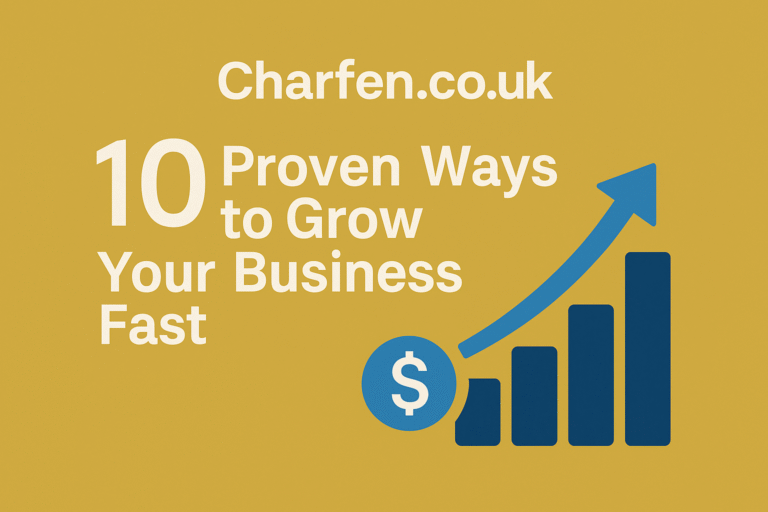SSO CISD: A Simple Guide to Conroe ISD Single Sign On
Technology is part of every school day.Students learn through apps. Teachers use online tools to plan lessons. Parents check grades on digital portals.Sometimes it can be hard to remember many passwords for all these tools.Conroe Independent School District made a system called SSO CISD which means Single Sign On.It helps students teachers staff and parents use one login to open all school programs.You sign in once and get access to everything you need.
SSO CISD saves time keeps information safe and makes learning easier for everyone.It works on any computer phone or tablet.This guide explains how it works and how you can use it every day.
What is SSO CISD
SSO CISD means Single Sign On for Conroe Independent School District.
It helps students teachers staff and parents use one login to reach all school apps.
You only need one username and one password to enter your school tools.
It makes logging in faster safer and easier for everyone in the district.
Why Conroe ISD Uses SSO
Before SSO every app needed its own login.Students forgot passwords and teachers spent time fixing logins.Now one sign in gives access to everything.
Main reasons for using SSO CISD
- Easy access for all users
- Strong security to protect data
- Saves time for students and staff
- Works on any device or browser
The system helps learning run smoothly each day.
Who Can Use It
Everyone in Conroe ISD uses SSO in some way.
Users include
- Students
- Teachers
- Support staff
- Substitute teachers
- Parents and guardians
Each group sees a different dashboard with the tools they need.
Students see learning apps. Teachers see classroom and HR apps. Parents see their child’s grades and messages.
How to Log In for the First Time
Logging in is simple. Follow these steps.
- Go to the SSO portal at launchpad dot classlink dot com slash conroeisd
- Type your CISD username and password
- Change your password when asked
- Set up your security step called Multi Factor Authentication
- Check your dashboard to make sure you can see your apps
Tips
- Bookmark the login page
- Use Google Chrome for best results
- Keep your new password safe
What is Multi Factor Authentication
Multi Factor Authentication also called MFA adds extra security, it means you prove who you are in two ways, you first type your password, then you confirm using one of these methods.
- Choose a secret picture
- Use an app like Google Authenticator
- Receive a code by text message
The district recommends using an app or image for best safety, always log out when you finish using your device.
Using the SSO Dashboard
When you log in you will see a dashboard with many icons, each icon opens an app or a website used by the district.
Common apps on SSO CISD
- Canvas for lessons and assignments
- Google Drive for files
- Skyward for grades and attendance
- Microsoft Outlook for email
- Testing tools and library links
You can move the icons or add more apps if your school allows it and it works on computers Chromebooks tablets and phones.
How to Reset a Password
If you forget your password you can reset it without help.
Steps
- On the login page click Forgot Password
- Enter your email or username
- Follow the steps to create a new password
Passwords must be at least eight characters long and use letters and numbers, if your account is locked contact your campus tech office or the help desk.
Common Problems and Quick Fixes
Here are some simple ways to fix common SSO issues.
Problem and Fix
- You cannot log in → Check username or reset password
- Missing apps → Ask your teacher or tech support
- MFA not working → Update your phone or contact IT
- Slow loading → Clear your browser cache
- Using wrong email → Use your school or parent email on record
Most issues can be solved in a few minutes.
Parent and Guardian Access
Parents can also use SSO to check their child’s progress.
What parents can do
- View grades and attendance
- Read teacher messages
- Get school updates
- Manage student forms
Parents must log in using the email stored in the school record.They can ask the school office to update it if needed.Checking the portal each week helps parents stay informed.
For Teachers and Staff
Teachers and staff have extra tools in their dashboards.They can access HR files payroll systems and district resources.Substitute teachers also get temporary logins.They follow a short guide to sign in set up MFA and start teaching.
Good tips for teachers
- Log out after each class session
- Help students log in at the start of the year
- Check MFA settings often
Keeping Accounts Safe
CISD takes data safety seriously.
The district follows all privacy laws and runs regular security checks.
Safety rules
- All data is encrypted
- Accounts close after long inactivity
- Only approved devices may use school systems
User responsibilities
- Do not share passwords
- Report strange account activity
- Keep your device up to date
- Avoid public WiFi when logging in
These habits protect both students and staff from data loss.
Benefits of SSO CISD
Using SSO CISD helps the entire school community.
For students
- One login for all school tools
- Less time logging in
- Easy learning at school or home
For teachers
- Fewer tech problems
- Fast access to class apps and HR systems
- More time for teaching
For parents
- Simple access to school records
- Better communication with teachers
For the district
- Stronger security
- Fewer support calls
- Consistent access for everyone
Best Practices for All Users
To get the best results from SSO follow these simple habits.
- Use Chrome or Edge for smoother access
- Enable MFA for extra safety
- Change passwords every few months
- Log out after use
- Keep contact info and email updated
- Visit the CISD tech page for updates
These steps help keep your account secure and running smoothly.
How to Get Help
If you need help the district has many support options.
You can reach
- The Technology Help Desk through the CISD website
- Your school technology specialist
- The online Knowledge Base at kb dot conroeisd dot net
You should contact support if
- You forget both password and MFA
- You cannot access your role dashboard
- You think someone used your account
- The site will not load after several tries
Support is available during regular school hours.
Frequently Asked Questions
Can I use SSO at home?
Yes you can log in from any device with internet access.
How do I get my login?
New students and staff get it from the school or HR office.
What if I lose my MFA app or phone?
Contact your campus tech team to reset it.
Why can I not see my app?
Your apps depend on your role. Ask the tech staff to add missing ones.
Is SSO safe?
Yes it uses encryption and extra verification to keep all data secure.
Conclusion
SSO CISD is a simple way to connect everyone in Conroe ISD. It gives one login for all apps and keeps accounts secure.Students can focus on learning.Teachers can spend more time teaching.Parents can stay informed about their children’s progress.The system is safe easy and ready to use on any device.By using SSO CISD every person in the district can enjoy fast access and a better online experience.It is a smart step toward a modern and connected school future.